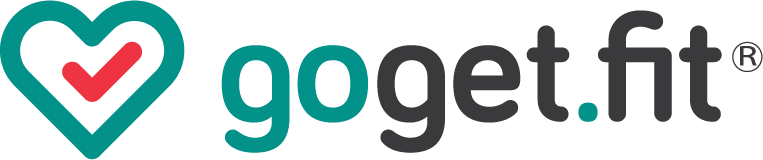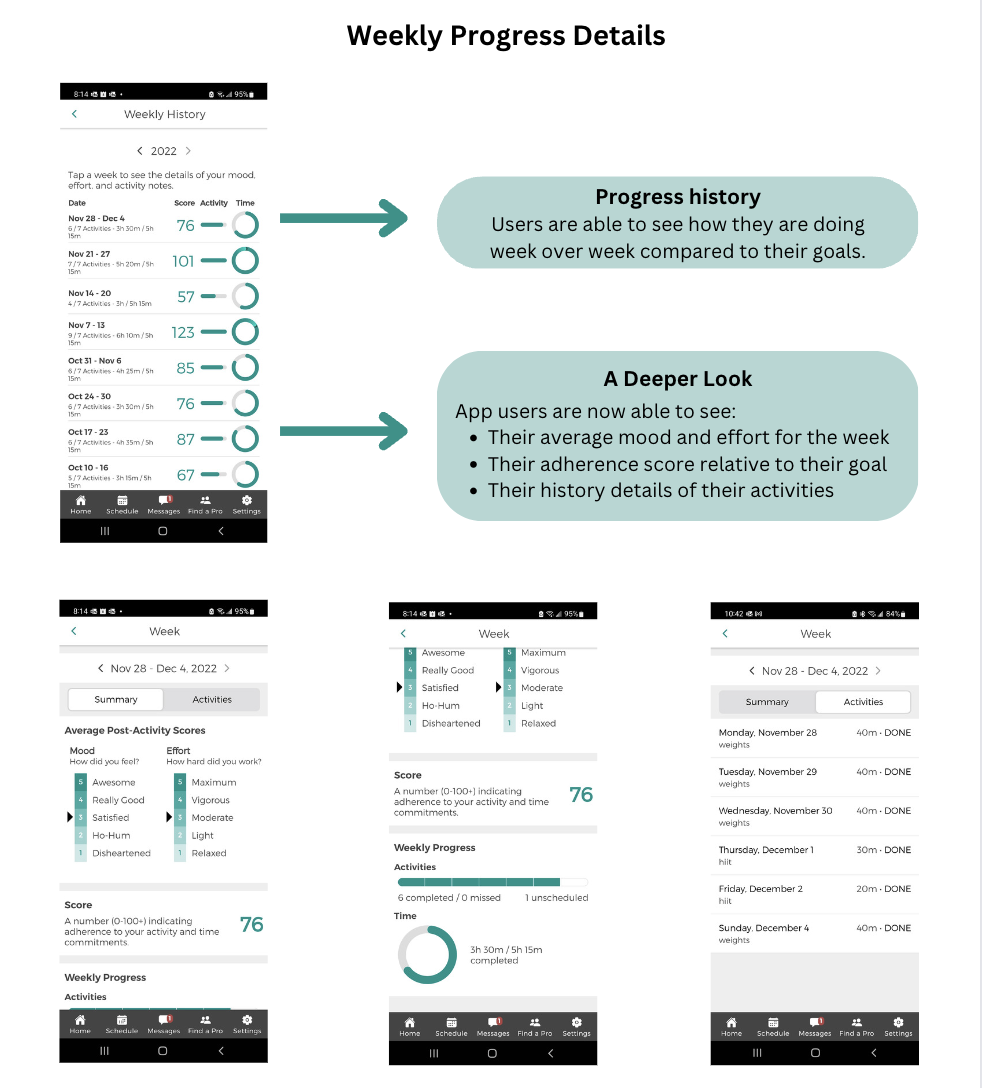App User Guide
Need help with some of our App features?
Look no further!
Welcome to GoGetFit!
Though we worked extra hard to make sure the GoGetFit app is easy to use, we’ve put together some quick pointers to get you moving as soon as possible! If you can't find the answer to your question here then please feel free to contact us. We're always here to help! Here's a list of the topics described below:
SIGNUP
CONTRACT
HOME
EDIT PAST ACTIVITIES
MESSAGES
SCHEDULE
TEAM PROFILE
SETTINGS
FEEDBACK
How to Use the GoGetFit App
SIGNUP
Getting Started two ways
The invitation
You can receive an invitation email from a healthcare provider, or fitness professional.
This will come in an email from THE GO GET FIT TEAM. This email gives you a link to download the app as well as an access code to sign up.
In the email, there will be a red box and in the box there will be a unique code to link you to your provider.
1- Once you’ve downloaded the app or go to the web version client.goget.fit
2- Hit the Register button
3- Enter your access code in the space provided. (Where to find the code? It will be in the invitation email from your provider)
Fill in the rest of your informationDownload and Go
You can also sign up to GoGet.Fit by downloading the app or using the web version client.goget.fit
Hit the Register button
Enter your access code in the space provided.Fill in the rest of your information
Complete the remainder of the registration information
CONTRACT
COMMITMENT CONTRACT
The first thing we ask Go Get Fit users to do is create a contract. This is where you decide what goal you'd like us to help you achieve. Think about all of your reasons for creating new habits. Write down the most important reasons here. This will help to keep you moving towards your activity goals. These goals may change over time, and you can always update your contract later on to reflect your new goals.
Before you begin, it's best for you to consult a family physician in order to determine the number, and duration, of your activities.
UPDATE, as you continue on your activity journey, you'll need new challenges. This contract can be updated at any time. You can find more info regarding this feature in the Profile section.
HOME
This is where you'll see your current week's progress. The number of activities you’ve committed to is represented by empty checkmarks. As you record your completed activities, empty checkmarks will be filled-in. The total number of minutes you've committed to is also shown here to the right side of the minutes you've completed.
REMINDERS
You'll see reminders here for your next scheduled activity. Being reminded of the new habits you want to form is an important part of changing your behaviour.
Weekly Progress
If you wish to see an overview of your past activities, you can do so by clicking on the "Weekly Progress" tab in the middle of your home page. Here you will be able to see your over the last year or more. If you select a week, you will then be able to see the summary and activity report.
EDIT PAST ACTIVITIES
MESSAGES
MESSAGES
The pro with whom you're associated, can send you messages of encouragement. You'll receive a notification every time your pro sends you a message. When you receive new messages at the bottom of your home screen.
SCHEDULE
SCHEDULING AN ACTIVITY
Tap the Calendar icon at the bottom of your screen to bring up your activities for the week.
Tap an “Activity” or “new activity” to schedule your first activity. Enter the details of your activity, tap “Save”. Congrats! You’ve scheduled your first activity. We’re really proud of you.
Making a schedule is an important step towards changing your lifestyle.
If you feel like you're on a role, then go ahead and schedule next week's activities too: tap "Next Week" in the top right corner of your schedule. There are NO BAD ACTIVITIES! If you’re not sure what, when, or where your activity is going to be – THAT’S OK! You can always change those details later. Be sure to consult your family physician before engaging in new activities!
COMPLETE AN ACTIVITY
No matter how light your activities are, finishing them week after week turns into quite an accomplishment. That sense of accomplishment begins to hit home after each activity you record.
Go to the Calendar screen, the one with all your activities for the week.
Tap the activity you just completed to “View Activity”.
Tap the “Mark as Completed” box. Once you’ve scheduled and completed your first activity, you’re on your way to building healthy habits!
Take a few more seconds and self reflect. How do you feel and how hard did you work? This is a key component to building your self-efficacy towards new activity.
Each new Go Get Fit week begins on Monday, you have until midnight on Sunday to enter your activities for the week.
UNRECORDED ACTIVITY?
Once the time of your scheduled activity has passed, it will show up as UNRECORDED. Don't worry! You can still record this activity as completed. Just follow the steps listed above.
EDIT ACTIVITY DETAILS
When you're viewing your activity, you can also choose to change the details of your activity. Simply click on the "Edit" button, then click on the details you wish to change.
DELETING AN ACTIVITY
If you've scheduled an activity by mistake and you want to remove it, you have a few choices.
View the activity by tapping on it inside your schedule. When you select "Skip", you'll be presented with a confirmation that has 3 choices. You can select either "I scheduled this activity in error" or "I am making the choice to not reschedule" and it will disappear from your schedule. If you've already recorded the activity, when you select it again, there should be a button at the bottom of the "Confirm activity" screen that says, "Delete".
PROFILE
CHANGE YOUR COMMITMENT
This is where you can view your commitment and the recommendation from your pro. You can change your commitment by clicking on "Update". A new page will appear where you can click on your goal, the number of activities, or number of minutes, and then enter your changes. Your Pro's recommendation is listed on this page as a reference.
If you're changing your commitment, take a moment to reflect on any barriers or obstacles that may prevent you from completing your weekly activities. Do you run out of time on a particular day of the week? Do you have any fears or negative emotions associated with a particular type of activity? Consider creating a back up plan for the next time those barriers occur.
SHOW TARGET COMMITMENT
Because each new Go Get Fit week begins on Monday, your new commitment will take effect on the Monday following the day you complete your Update.
Once you click "Save", your new contract will become effective on the Monday following the current week. Until that day, you can view your new commitment by clicking on "Show target". Your current commitment will appear again when you click on "Show CURRENT target".
SETTINGS,
NOTIFICATIONS, LOCATION
See the small gear in the bottom right corner of the navigation bar? When you click on it you'll be taken to the Settings options for this app. This is where you can change your commitment, notifications and basic account information.
NOTIFICATIONS
By default, you'll automatically receive notifications reminding you of your scheduled activities. One notification will be sent the evening before your activity. Another notification will be sent the morning before your activity. You'll also receive a notification on Sunday, reminding you to enter your activities for the week. Being reminded of the new habits you want to form is an important part of changing your behaviour.If you decide that you don't want to receive these notifications, then open your Settings, and click "Notifications". A new page will open with a list of all your notifications. Click on the notifications you no longer wish to receive. An aqua-coloured switch indicates the notifications that will be sent. A white switch indicates the notifications that are turned-off.
LOCATION
Your location details are used to help us find healthcare professionals in your area. If you didn't enter your location when you signed-up, you can always add those details here whenever you wish.
FEEDBACK
FEEDBACK
Please be aware that any feedback you share through the app is directed to our Go Get Fit technical team (not the Pro with whom you're associated). We'd love to hear from you regarding suggestions or concerns about the app! If you need to communicate with your Pro, you should do so through the contact information provided by your Pro.